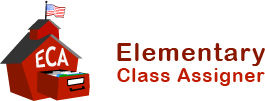System Requirements
- A Pentium 4 (or higher) that will run Microsoft Windows 2000, NT, XP, Vista, Windows 7.0 or higher
- A hard drive with at least 6 MB of free space
- Runs on Power Macs with the above MS Windows Operating systems
The Elementary Class Assigner (ECA) is designed to run on IBM PC's or compatibles that meet the following minimum requirements:
ECA 5 Testimonial
ECA Pricing
ECA Support
Quick Help Guide
What's new in 5
About Elementary Class Assigner
 Elementary Class Assigner (ECA) was developed as a joint venture between a software developer and an elementary school district in order to help with the process of assigning elementary students to classes. The elementary school principal faced student scheduling challenges each year due to parent complaints, time constraints and teacher complaints about unfair student distribution. Using input from the elementary principal about the processes, information and parameters involved in assigning students to new classes, the Elementary Class Assigner software was written to automate, simplify and streamline the task.
Elementary Class Assigner (ECA) was developed as a joint venture between a software developer and an elementary school district in order to help with the process of assigning elementary students to classes. The elementary school principal faced student scheduling challenges each year due to parent complaints, time constraints and teacher complaints about unfair student distribution. Using input from the elementary principal about the processes, information and parameters involved in assigning students to new classes, the Elementary Class Assigner software was written to automate, simplify and streamline the task.
The principal initially installed the ECA software on her laptop and in just a few hours entered over 600 kids into the system and had the classes built. This work done by hand would have taken her an entire week. Needless to say, she was impressed. She also had fewer parent and teacher complaints. While she had to tweak some of the assignments, the total effort needed was nothing close to the work previously required. ECA became generally available to all schools in May of 1994. The software has been enhanced and improved over the years and continues to save principals valuable time in assigning students to classes.
Test Scores:
Up to three test categories can be used as a basis for class distribution. Categories could include "Reading Group" or "CAT" or any other scoring tool capable of measuring student performance. An input field for each non-blank test category is placed on the Student Update screen for each student. If more than one category is specified, then an average is computed by summing each of the scores and dividing by the number of tests. A score from 0 to 100 can be entered for each test.
Separation Categories:
Separation categories are optional; however, if specified, are used to precede test scores in importance for determining class distribution. Categories could include "Boy", "Behavioral", "Medical", "Gifted", "Special Classes", or any other definable category to separate students. A check box for each defined category is displayed on the Student Update screen for each student. Students with one or more check boxes marked are assigned before other students, with the intent of evenly distributing these students by category among the classes. Up to eight separation categories can be specified with the first category being weighted the most and each of the successive categories carrying a lessor weight.
Separation Lists:
Separation lists are optional; however, if specified, are used to precede both test scores and separation categories to assure that students within a group are placed in separate classes. Typical uses of separation list include grouping students who do not work well together, students with a common first name (i.e. separate the John's into different classes) or students with a special handicap or gift. Obviously, if there are more students in a group than there are teachers in the grade, then total separation is not possible. Up to 99 different lists per grade with up to eight students in each can be specified.
Specific Teachers:
A specific teacher can be selected for any student. This allows ECA to handle "real world" situations where parents or administrators want a student in a specific teacher's class.
Excluded/Included Teachers:
ECA allows you to either exclude or include (select from) up to three teachers per student. You control whether or not to exclude or include for each grade from the Grade:Configure Grade menu selection. Using exclude allows ECA to handle "real world" situations where it may not be desirable for a teacher to be assigned a student who is their own child, a neighbor, a previously retained student, etc. Using include allows ECA to select a teacher from one of the up to three teachers specified. See Building Classes Checklist (Section 3.1) to quickly get you on your way to building classes..